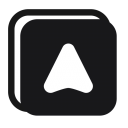Upload File Block
Upload file into an <input type="file"> element.
Element selector
Selector for the<input type="file">element.File path
The absolute path, the URL, or the base64 of the file to upload.
Examples- Absolute Path
- Windows:
C:\Users\Public\Documents\testing.docx - MacOS:
/Users/Josh/Desktop/docs.pdf
- Windows:
- URL
https://example.com/files/document.pdfhttps://example.com/words.txt
- Base64
To upload the base64 encoded file, you must follow this format.filename|file mime|base64landscape.png|image/png|data:image/png;base64,iVBORw0KGgoAAAANSUhEUgAAB4AA...my file.json|application/json|eyJleHRWZXJzaW9uIjoiMS4xNi4yIiwibmFtZSI6...
- Absolute Path
Requirements
In order for this block to work, you must allow Automa to access the files by enabling the "Allow access to file URLs" option.
- Open
chrome://extensions - Find Automa and click the "Detail" button
- Scroll down and enable "Allow access to file URLs"