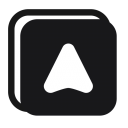Element Selector
Most of the blocks in the web interaction category required an element selector to work. The block uses the selector to identify the elements on the page when interacting or extracting data from the page.
For example, if you want the workflow to fill a specific form input on the page using the forms block, it needs to know which input elements to fill up. With the input.form-name selector, it tells the workflow to fill an <input /> element with form-name classes.
In Automa, you can select an element using the CSS Selector or XPath.
XPath
Select element using XPath expression.
CSS Selector
You can use the element selector feature to get the CSS Selector of an element.
There four most common CSS selectors are used:
Type selector
Select an element by its node name. E.g.inputwill match with the <input> elementClass selector
Select an element by itsclassattribute. E.g..textwill match with any elements that has "text" class.ID selector
Select an element based on the value of itsidattribute. E.g.#titlewill match with an element that has "title" ID.Attribute selector
Selects all elements that have the given attribute. E.g.[value]will match with any element that have the "value" attribute.
Read more about CSS Selector on the MDN Page.
Multiple
Select multiple elements that match the CSS Selector. By default, Automa only selects the first element that matches the CSS Selector.
For example, when using the get text block with p as the selector. Instead of retrieving text content from the first element that matches the selector, Automa will retrieve all the text content from the matches elements.
Mark Element
Mark the element that has been selected. Meaning that the element will not be selected if it has been selected before by the same block.
For example, when you have a workflow like this

and the Get text block using .text as the element selector, and the website DOM tree.
<div>
<p class="text" id="1">Text</p>
<p class="text" id="2">Text</p>
<p class="text" id="3">Text</p>
<p class="text" id="4">Text</p>
</div>
When the Get text block is being executed, it gets the first element that matches the selector which is <p class="text" id="1">Text</p> and because the mark element option is enabled it will mark the element and look like this <p class="text" id="1" block--block-id>Text</p>.
<div>
<p class="text" id="1" block--block-id>Text</p>
<p class="text" id="2">Text</p>
<p class="text" id="3">Text</p>
<p class="text" id="4">Text</p>
</div>
When the Get text block is executed for the second time, It will do the same thing all over but instead of selecting the <p class="text" id="1" block--block-id>Text</p> it will select the <p class="text" id="2">Text</p> element because the first element has been marked.
Wait For Selector
Wait for the selector to appear on the page. If at the moment of checking the selector and the selector already exists, the block immediately gets executed. If the selector doesn't appear after the timeout milliseconds of waiting, the workflow will throw an error.